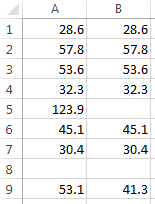Eliminate outliers
With
if, it's possible to eliminate outliers. This is demonstrated in the following example. testData() fills a few values into the first column and adds an average below the values. removeOutliers() uses if(…) to check if the value in the cell to the left is greater than 100 in which case it is eliminated. It also adds an average for the values. option explicit
sub main() ' {
testData
removeOutliers
end sub ' }
sub testData() ' {
cells(1, 1) = 28.6
cells(2, 1) = 57.8
cells(3, 1) = 53.6
cells(4, 1) = 32.3
cells(5, 1) = 123.9 ' Outlier!
cells(6, 1) = 45.1
cells(7, 1) = 30.4
cells(9, 1).formulaR1C1 = "=average(r1c1:r7c1)"
end sub ' }
sub removeOutliers() ' {
range(cells(1, 2), cells(7, 2)).formulaR1C1 = "=if(rc[-1]>100, """", rc[-1])"
cells(9, 2).formulaR1C1 = "=average(r1c2:r7c2)"
end sub ' }
Github repository about-Excel, path: /functions/if/eliminate-outliers.bas
This is produced by running 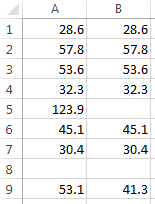
main():