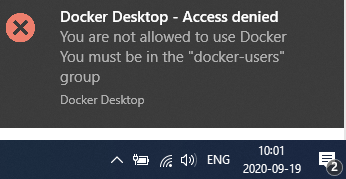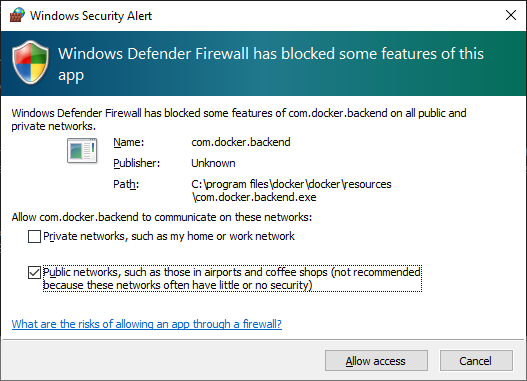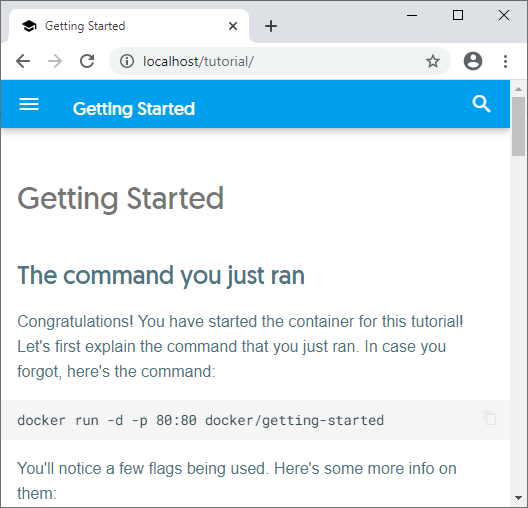Windows 10
On Windows 10, Docker Desktop is needed. Unfortunately, it seems that a login (aka Docker ID) is needed to download the installer.
System requirements are:
- Windows 10, 64-bit, Pro, Enterprise or Education, Build 15063 or later
- Enabled Windows features Hyper-V and Containers
- Processor has Second Level Address Translation (SLAT)
- 4GB Ram
- BIOS has hardware virtualization support enabled
Docker Desktop includes
- Docker Engine
- Docker CLI client
- Docker Compose
- Docker Machine
- Kitematic
Docker Desktop allows to use Windows Containers and/or Linux Containers.
Testing Docker after installation:
C:\> docker run hello-world
A running Docker Desktop is shown in the System Tray (sometimes its only visible when using the small arrow to the left of the symbol). 

docker images shows the installed images: c:\> docker images REPOSITORY TAG IMAGE ID CREATED SIZE hello-world latest 16464c76a19c 8 days ago 251MB