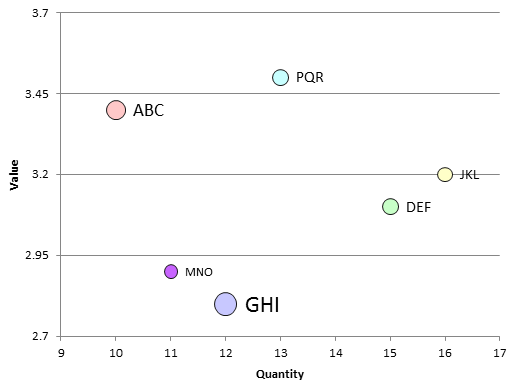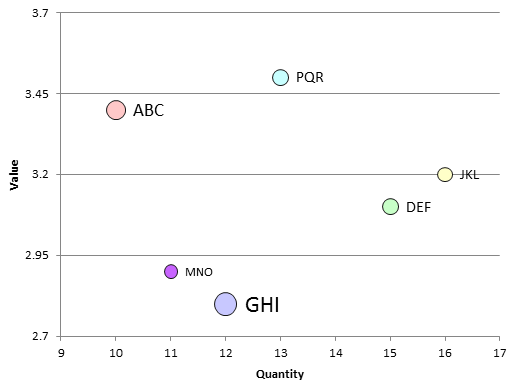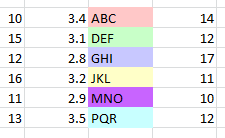Source data
The following is the source data for the scatter plot.
The first column contains the x-values (the quantity).
The second column contains the y-values corresponding to the quantity.
The third column contains the label for the data points. The background color is used by the VBA function to color the data point in the result.
The fourth column contains the size for the data point.
The VBA program
The following VBA program first creates the data (
function createTestData) and then iterates over each row of the test data to format the data points in the resulting scatter plot.
option explicit
public sub main() ' {
dim sh as Worksheet
set sh = worksheets.add
dim firstRow as integer
dim lastRow as integer
dim firstColumn as integer
dim lastColumn as integer
firstRow = 2
lastRow = firstRow + createTestData(sh) - 1
firstColumn = 1
dim rows as integer
rows = lastRow - firstRow + 1
dim columns as integer
columns = lastColumn - firstColumn + 1
' Identify the range containing the plot data
dim dataRange as range
set dataRange = range(cells(firstRow, firstColumn), cells(lastRow, firstColumn + 1))
dim ch as chart
dim co as chartObject
set co = sh.chartObjects.add(60, 140, 400, 300)
set ch = co.chart
ch.chartType = xlXYScatter
ch.setSourceData source := dataRange
ch.location where := xlLocationAsObject, name := sh.name
ch.hasLegend = false
ch.plotArea.interior.color = rgb(255, 255, 255) ' xlNone
' Name the x-Axis:
ch.axes(xlCategory).hasTitle = true
ch.axes(xlCategory).axisTitle.text = "Quantity"
' Name the y-Axis:
ch.axes(xlValue).hasTitle = true
ch.axes(xlValue).axisTitle.text = "Value"
dim ptNo as integer
dim dataSeries as series
dim dataPoints as points
dim dataPoint as point
set dataSeries = ch.seriesCollection(1)
set dataPoints = dataSeries.points
dataSeries.applyDataLabels
for ptNo = 1 to rows ' {
'
' Iterate over data points in order to
' format each of them:
'
set dataPoint = dataPoints(ptNo)
dataPoint.dataLabel.text = sh.cells(ptNo + firstRow - 1, 3) ' What is the difference to dataLabel.caption ?
dataPoint.markerStyle = xlMarkerStyleCircle
dim pointColor as long
pointColor = sh.cells(ptNo + firstRow -1, 3).interior.color
'
' Setting the points's color. When using RGB values, this can be done with
' the .marker*groundColor property. Alterntively, with the
'.marker*groundColorIndex, a color could be cdhosen from an index.
dataPoint.markerBackgroundColor = pointColor
dataPoint.markerForegroundColor = rgb(20, 20, 20)
' Set point and text size
dim pointSize as long
pointSize = sh.cells(ptNo + firstRow -1, 4)
dataPoint.markerSize = pointSize
dataPoint.dataLabel.format.textFrame2.textRange.font.size = pointSize
next ' }
'
' Adjust axes.
' Apparently, this is necessary if xMax/6*5 > xMin and/or
' yMax/6*5 > yMain
' https://peltiertech.com/how-excel-calculates-automatic-chart-axis-limits/ has
' more details.
'
ch.axes(xlValue ).minimumScale = 2.7
ch.axes(xlValue ).maximumScale = 3.7
ch.axes(xlValue ).majorUnit = 0.25
ch.axes(xlValue ).minorUnit = 0.2
ch.axes(xlCategory).minimumScale = 9
ch.axes(xlCategory).maximumScale = 17
ch.axes(xlCategory).majorUnit = 1
ch.axes(xlCategory).minorUnit = 0.5
'
' Unselect selected range:
'
sh.cells(1, 1).select
application.cutCopyMode = false
end sub ' }
function createTestData(sh as worksheet) as integer ' {
' X-Value : Y-Value : Label | Color for point : Point size
sh.cells(2,1) = 10 : sh.cells(2,2) = 3.4 : sh.cells(2,3) = "ABC" : sh.cells(2,3).interior.color = rgb(255, 200, 200) : sh.cells(2,4) = 14
sh.cells(3,1) = 15 : sh.cells(3,2) = 3.1 : sh.cells(3,3) = "DEF" : sh.cells(3,3).interior.color = rgb(200, 255, 200) : sh.cells(3,4) = 12
sh.cells(4,1) = 12 : sh.cells(4,2) = 2.8 : sh.cells(4,3) = "GHI" : sh.cells(4,3).interior.color = rgb(200, 200, 255) : sh.cells(4,4) = 17
sh.cells(5,1) = 16 : sh.cells(5,2) = 3.2 : sh.cells(5,3) = "JKL" : sh.cells(5,3).interior.color = rgb(255, 255, 200) : sh.cells(5,4) = 11
sh.cells(6,1) = 11 : sh.cells(6,2) = 2.9 : sh.cells(6,3) = "MNO" : sh.cells(6,3).interior.color = rgb(200, 100, 255) : sh.cells(6,4) = 10
sh.cells(7,1) = 13 : sh.cells(7,2) = 3.5 : sh.cells(7,3) = "PQR" : sh.cells(7,3).interior.color = rgb(200, 255, 255) : sh.cells(7,4) = 12
createTestData = 6
end function ' }