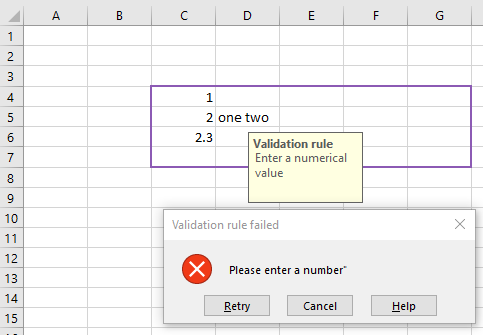Example: Validation rule that checks for numbers
The following VBA example tries to demonstrate how to assign a data validation rule to a range so that the user cannot enter text.
Note: a user still can copy/paste text from another cell into the range (which simply overwrites the rule).
option explicit
sub main() ' {
dim rng as range
set rng = range(cells(4,3), cells(7, 7))
rng.borderAround xlContinuous, xlMedium, color := rgb(140, 90, 180)
setValidation rng
end sub ' }
sub setValidation(rng as range) ' {
dim firstCellRelativeAddress as string
dim formula as string
firstCellRelativeAddress = rng.address(rowAbsolute := false, columnAbsolute := false)
formula = "=isNumber(" & firstCellRelativeAddress & ")"
with rng.validation ' {
.add type := xlValidateCustom, formula1 := formula
.ignoreBlank = true
.showInput = true
.inputTitle = "Validation rule"
.inputMessage = "Enter a numerical value"
.showError = true
.errorTitle = "Validation rule failed"
.errorMessage = "Please enter a number""
end with ' }
end sub ' }
Github repository about-MS-Office-object-model, path: /Excel/Validation/only-numbers.vb